Accessibility Checker
The Accessibility Checker is a feature that we can use in Microsoft Word to check a document. It will not only help us to identify some accessibility issues, but also helps show us how to fix these reported errors.
Note that no tool will perfectly point out all accessibility issues. So we still need to check the document for accessibility issues manually as well.
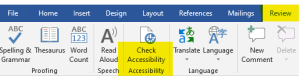
 How to Use the Accessibility Checker In Word
How to Use the Accessibility Checker In Word
- Select the Review tab on the ribbon, and click Check Accessibility.
- The checker presents on the right side of the screen with the accessibility errors, warnings, and tips for making repairs.
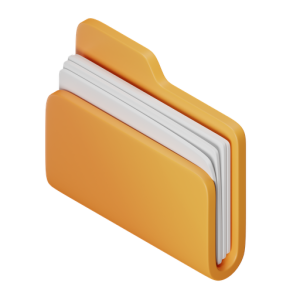 Takeaways
Takeaways
- The accessibility checker is a good tool to identify if the images, maps, graphs, and tables have alt-text however, accessibility checker cannot tell, you if the alt-text is appropriate and descriptive enough.
- The accessibility checker is good at identifying missing heading levels, however, it cannot identify if you are not using headers at all.
- The accessibility checker will not tell you anything in terms of font type, size.
 Tips
Tips
- The checker will not tell you all the accessibility errors, so you still need to check your document for accessibility manually.

