Links/URLs
When adding a link, link a word or phrase rather than pasting in the full URL path. Adding descriptive, clear, and accurate text will help everyone (whether they are screen reader users or not) understand where the link will take them. Consider linking the title of the page or video or what specific resources users will find there. When adding links to documents, avoid using the phrases like:
- “Here”, “Click here”
- “More”, “Read More”
- “Info”, “More Info”
- “Link”, etc.
- Whole URL. (e.g. https://kirkwood.pressbooks.pub/facultytraining/)
Note: Accessibility checkers may not detect this issue. You should check it manually.
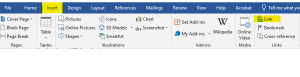
 How to Apply Links In Word
How to Apply Links In Word
- Place the curser where you want to display a link, or select the desired text you want to link.
- Click the Insert menu on the ribbon, select the
 “Link”.
“Link”. - Edit the “Text to display” section, entering clear, accurate, descriptive text,
- Paste or enter the URL in to the “Address” section.
- Click “OK”.
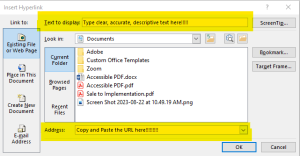
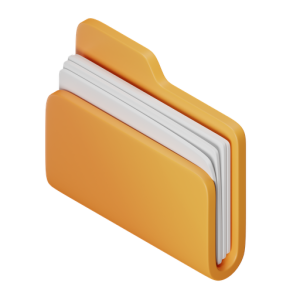 Takeaways
Takeaways
- Make sure linked text in your document clearly identifies the linked resource/destination.
- You can use a direct URL link in documents when the URL is readable and the goal is to communicate the URL itself, for example, “Visit the Kirkwood Website at www.kirkwood.edu.”
 Tips
Tips
- If a document is intended for print, generate a separate version with full URLs visible. shortened URLs can be helpful in the case.
- If there is need to use phrases that are listed above such as “Click here”, add meaningful explanation to the phrase. For example; “Click here for more explanation on how to add links to Word documents.”
- The text should make sense and be specific for the destination of the URL.
- Use underline and blue text only for hyperlinks.

