Alternative Text for Images, Graphics, Maps, and Tables
Adding alternative text is crucial to support users with visual impairments. It’s important that the alternative text consists of one or two concise descriptive sentences and avoids duplicating the text nearby within the document. When alternative text is applied correctly, assistive technology can read it to users when they encounter an image.
Note: Adding alt-text to images, graphs, maps, and shapes, tables (any non-text elements) in presentations enhances students’ understanding of the information, and benefiting those whether they have disabilities or not.
Creating Meaningful Alt Text
- Be concise and descriptive. Write only what you expect visual users to gain from the images.
- Keep it brief. Consider using 120 characters or less.
- If the image is explained in nearby text, use more concise alt text.
- For decorative images, label them as “decorative.”
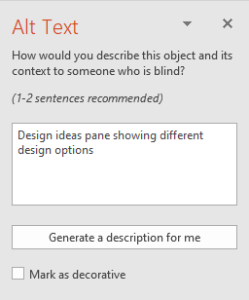
 How to Add Alt Text In PowerPoint
How to Add Alt Text In PowerPoint
When you edit a presentation in PowerPoint you can add Alt-Text in two ways:
First
- Right click on the image and select “Edit Alt Text”.
- Then add 1-2 sentences into the panel on the right.
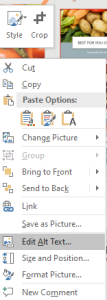
Second
- Click on the image to select it and then click “Picture tab” on the ribbon.
- Click on the Alt-Text menu,
- Write one or two simple sentences to describe the content or function of the image in the description field.
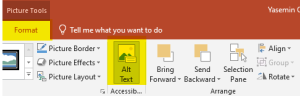
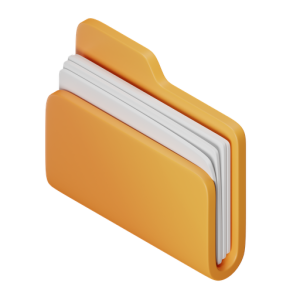 Takeaways
Takeaways
- If the image is decorative, simply select “Mark as Decorative”.
- Include alt text for images, clip art, SmartArt graphics, shapes, groups, charts, embedded objects, ink, and videos – anything visual.
![]() Tips
Tips
- It is important to remember that adding alternative text is one of the legal requirements based on the web accessibility.
- When an image doesn’t load properly, the alternative text will be shown in its place. As creators of the presentation, this ensures our presentation continuity even if there are image display problems.
- Although not all users can visually perceive alt text, it plays a critical role in helping screen reader users comprehend the significance of images and other visual elements in our presentations.

