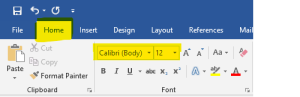Styles
Text style refers to elements such as font face, size, color, spacing, and emphasis (italics, bold, underline, etc.). Always use the most readable font style when creating Accessible Word documents.
Frequently used readable font styles include:
-
-
- Calibri (which is default font style in MS),
- Arial,
- Open sans,
- Times New Roman,
- Tahoma,
- Helvetica,
- Verdana,
- Georgia.
-
Note: Choose a black, or nearly black text on a white background is always a safe bet. Accessibility Checker tool will help identify any color contrast issues in your context.
Note: You can use the format painter across the entire page to ensure consistent formatting.
 How to Apply Font Styles In Word
How to Apply Font Styles In Word
-
-
- Select the text in your document
- Go “Home” on the blue ribbon, click on the arrow next to font face
- Select a suggested font size (>=12)
-
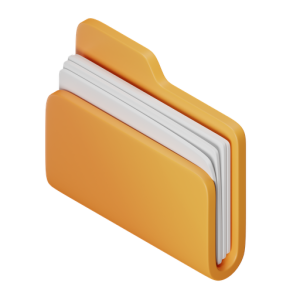 Takeaways
Takeaways
- Use a consistent font face throughout the document.
- Use suggested readable font faces, and avoid using font faces that are difficult to read.
- Sparingly use font styles for emphasis (e.g., bold, etc.) or to help organize information in your Word document.
- Avoid cursive fonts for design purposes.
 Tips
Tips
- Manually check all font faces and font sizes for consistency. The Accessibility Checker cannot detect these inconsistencies.