Tables
Tables are useful for presenting complex data in an easy to understand format. Be sure to always designate a header row with labels for the columns when presenting data in a table. Tables are NOT to be used for document layout. Screen reader software will read the table cell by cell. Merged and blank cells in a table will lead to confusion and frustration.
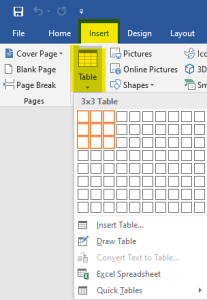
 How to Add a Table In Word
How to Add a Table In Word
- Go to the Ribbon, click on the Insert tab, and then select Table.
- Highlight the desired number of rows and columns by selecting the corresponding boxes on the grid.
- To add table headers to the first row, click over the table.
- On the ribbon “Table Tools” and select “Design” upper right corner, please check the box labeled “Header Row”.
- Additionally, if the information in the table is complex, consider checking the box labeled “First Column”.

- Select Table Tools > Layout on the ribbon, then choose the
- Repeat Header Rows option in the Data section.
- To title your table using the caption tool:
-
- Go to the Ribbon, click on the References tab, and select Insert Caption.
- In the pop-up window, input the table’s title in the Caption textbox.
- In the Label textbox, select “Table.” Then, click OK.
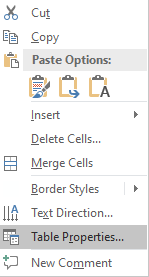
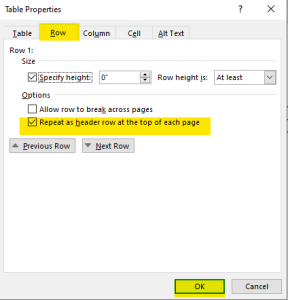
- Add alt text to the table.
For tables, you can incorporate a table summary within the alt text. Follow these steps to add alt text for tables:
- Right-click anywhere on the table.
- Click on “Table Properties” from the context menu.
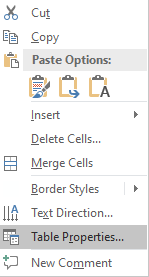

Note: If you’ve followed all the steps and are still receiving a lower score in Ally within Talon LMS due to a “Missing Table Header” issue, it’s an easy fix.
Simply right-click on the table and select “Properties.”
Select the “header row(s) to repeat”.
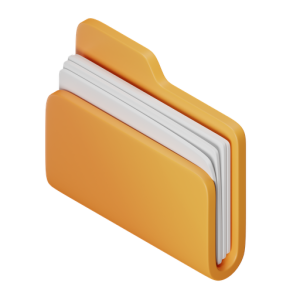 Takeaways
Takeaways
- Always include a header row in your table.
- Rows and columns are read by screen readers cell by cell, while might be different from how it is organized visually.
- Avoid using tables for creating page layouts.
- Avoid merged or split cells.
- Avoid using blank rows or empty columns to control spacing within your table; instead, adjust the line spacing appropriately.
 Tips
Tips
- You can include caption for your table.

