The Faculty Support Hub
This section will walk you through how to enter student progress at the 20% mark. This section will focus on the technical steps in accessing the hub and the layout of the page you will see. The next section will provide more information about writing effective notes in the system to communicate the key information advisors need to provide effective outreach to students.
Accessing the Faculty Support Hub
To access the support hub, start by logging into MyHub from the Kirkwood homepage:
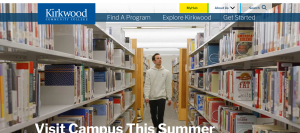
Click on “My Links” in the left hand navigational bar and then search for “Support” and find the “Faculty Support Hub” (Hint – it may be helpful to click the star next to the link so you can easily access the link in the future):
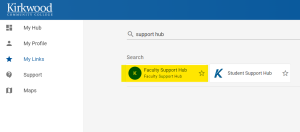
This should open Faculty Support Hub to access “Proactive Outreach at 20%” reporting. Please note you MAY have to enter your knumber and password again.
Reporting Student Progress
Once you are logged in, you’ll see a list of your current sections.
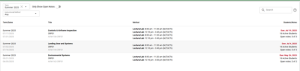
Click on a section to enter student information. You’ll see a list of your classes and meeting information on the left hand side and students with their knumbers and photos (blurred out and replaced here for privacy purposes). A few other highlights are below:
- Click on a student’s picture to make the image larger
- Click envelope next to students name and if using the Outlook client, Outlook will open and pre populate with the student email address and email the student directly from this screen.
- The student’s current program is listed to the right of their name and photo.
If you have no concerns about any of the students in your class, click the “Mark Complete” button at the top. This button will turn green when you have marked it complete. Note the due date listed on top of the “Mark Complete” button.
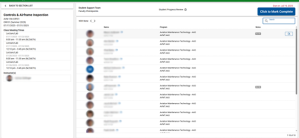
Filtering
The “With Note” slide bar in the upper left corner allows you to just look at students in which faculty member has written a note for (this is useful if wanting to go back to look at updated status).
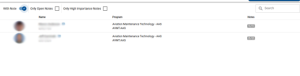
When filtering, to see students with a note a filter can also be done to see with “Open” status and/or those with only High Importance:
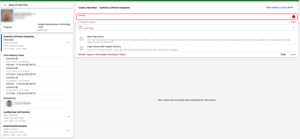
Entering Notes
If you have any academic concerns to communicate with the students’ advisor, please mouse over their name and click the “Create a Note” button.
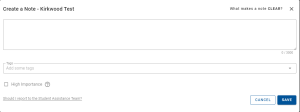
Notice in the upper right hand corner there is a link that will remind you how to write a CLEAR note (see the next section of this book for more information on writing a clear note).
What if I have a short course?
All faculty should submit academic progress at the 20% mark of the course, even if that is just a few days to a week into the course. Faculty can go in at anytime after the 20% mark and add notes/update student progress reports throughout the semester.
Notes
Notes are used to communicate specific student progress information that should be shared with an advisor to help students be successful to keep them on their path. When faculty enter a note, the advisor will reach out to the student to discuss and connect them to resources.
Please remember it is expected that the faculty member will have attempted to reach out and/or communicated with the student before entering the note. The communication from the advisor should not come as a surprise to the student.
Tags should also be used to help categorize the nature of the note. Include a tag by typing a pre-set tag in the box next to the tags prompt. The following pre-set tags are available:
| Tag | Description Words |
|---|---|
| Attendance | Attendance |
| Coursework | Late/Missing Assignments, Low test Scores, Low Assignment Scores |
| Financial Concerns | Financial Concerns |
| Program Plan | Program not the right fit, course registration planning |
| Support Resources | In need of tutoring or Advising |
| Technology Issues | Technology Issues |
| Time Management | Work/Life/School Balance |
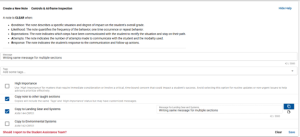
Notes can be also marked as High Importance. This should ONLY be checked if you have an immediate academic concern about a student – this does NOT include concerns that should be communicated through the Student Assistance Form. Please see the section below about what to include in notes and what to include in the Student Assistance Form.
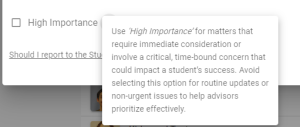
What is the difference between the “notes” and the Student Assistance Form through Maxient?
This is a common question. The “notes” in the support hub should be used to report academic progress or concerns for student academic success. The notes should NOT be used to report concerns for mental health, well being, or other personal issues that may be more urgent. Those concerns should be reported using the Student Assistance Form through the Dean of Students Office.
Click on the link in the tool that says “Should I report to the student assistance team?” for more details and topics that should be reported there.
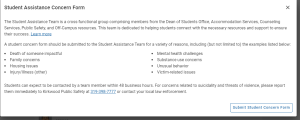
Please review the video below of Bobbi Miller, Dean of Students, explaining what content should be reported using the Student Assistance Form and NOT through the Notes tool.
;
When you have notes added for all students with academic concerns, please click the “Mark Complete” button at the top of the page to submit. As previously shared, submitting a note for a student will prompt outreach from the students’ academic advisor.
Copying Notes – NEW feature for 2025!
If you have the same students across multiple sections, when you click on a students name to enter a note, on left hand side you can see the sections that the student in enrolled in for the current term that is also taught by same instructor. Once you enter a note, there will be an option to copy that note to other sections as-is or copy and edit the note for each different section (see lower right hand corner of screenshot below).
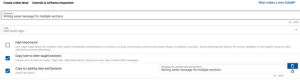
To zoom in further, click the top icon to Copy the note as-is, and the bottom icon will copy the note and allow you to edit before submitting the note.
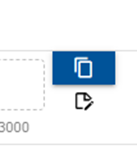
How will I know the status of the notes that I leave?
After completing reporting at the 20% mark, you will be able to view the status of the note you submitted by opening a section and viewing your roster. If you submitted a note for a student, you will see an icon next to the students’ name with a number in it. This number represents the number of notes that you have made for this student that have not been read by the advisor. The red exclamation point indicates that you have submitted a note for this student and deemed it of High Importance. If you click on the number icon you will see that each note has one of three statuses; Unread, Outreach in Progress, Unresponsive-Closed or Successful Contact. The status will change as the Advisor manages the information you have provided.
Unread
Unread status means that the note is in the advisors’ que and they have not yet read the note. Advisors will be addressing notes based on priority in their case management tool. The students’ support score and notes flagged as high priority will influence the order in which advisors are working notes submitted by faculty. Please be patient as we roll out the use of notes to all faculty this fall. Advisors are committed to providing each student personalized support that helps the student stay on their path.
Outreach In Progress
Outreach In Progress status means that the Advisor has read the note that you submitted and is in progress with outreaching to the student and connecting them to needed resources and support. This status may be variable in length, dependent upon the timeliness of the students’ response to outreach and the complexity of the need or underlying issue.
For example, if a faculty submits a note such as “poor test scores, doesn’t turn in assignments,” advisors are likely to refer them to the learning commons or learning labs and encourage them to make an appointment. Because this is a limited note without context (i.e. can they make up the work? retake tests? Attend office hours? Attend study sessions?), the advisor will reach out to the student via email, phone, and possibly text message saying “I know you discussed this already with your instructor, but they shared with me that your test scores for A&P I could improve. Here is a link to our A&P success lab and the learning commons. If you feel you need learning accommodations, here is a link to their services as well. Of course, I hope you make an appointment to connect with me to discuss any other challenges you are having this semester. I am here to help you be successful.”
For example, if a faculty submits a note such as “John has recently stopped attending class regularly and when in class often falls asleep,” advisors are likely to look into their notes about the student and see if there are any connections to the Student Assistance Team. If so, they will connect with the Student Assistance Team member to get more context. The advisor will reach out to the student via email, phone, and possibly text message saying “I know you discussed this already with your instructor, but it sounds like you are having difficulties attending classes which may affect your performance in class. Please schedule an appointment with me so I can connect you to the resources you need. If you need help with transportation, time management, mental health counseling, or other supports, I have included the links to help you. I look forward to talking with you soon about how to stay on the path to your success at Kirkwood.”
Successful Contact
Successful Contact status means that advisor was able to reach out and have a conversation with the student.
Unresponsive-Closed
This status means that the advisor was unsuccessful to communicate with the student.
Faculty should not advise a student to drop their course. There financial and academic repercussions that may be unknown to the faculty member. It is best if the student is advised on adds and drops by their assigned academic advisor.
Please note that at this time, communication is not two-way through the tool. Advisors can change the status of the note, but cannot communicate back to the faculty through the tool.
The next section of this text will focus on tips for writing effective and clear notes.

