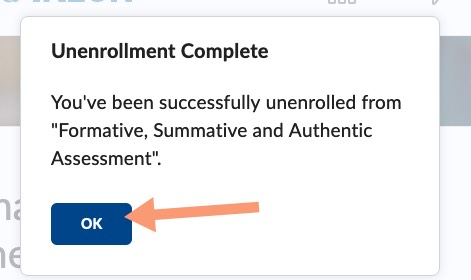Summary of the Steps to Unenroll (drop) a Discover Course
*Note: If you complete a course, please do not unenroll yourself until you receive confirmation of completion.
- Access the Discover page
- Click on the Browse All Content link near the Search box
- Change the Sort option from Most Relevant to Already Enrolled
- Click on the course title you want to drop
- Click the … icon and select Unenroll
- Click OK on the Unenrollment Complete message
Detailed Steps with Images
- Access the Discover page
- Click on the Browse All Content link near the Search box

- Change the Sort option from Most Relevant to Already Enrolled
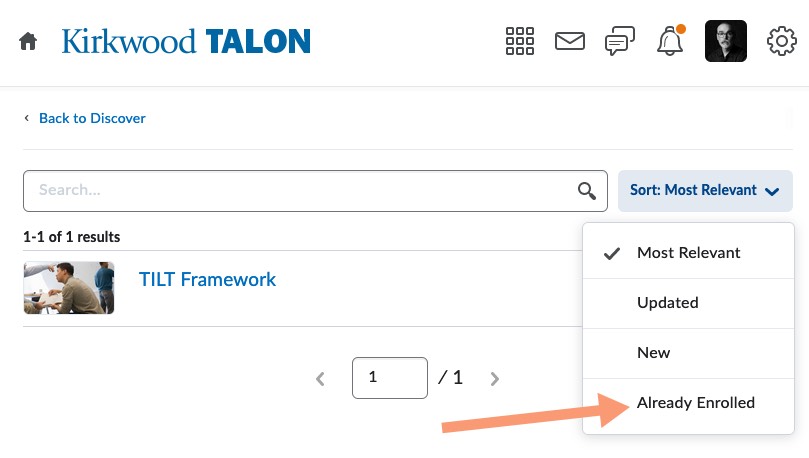
- Click on the course title you want to drop
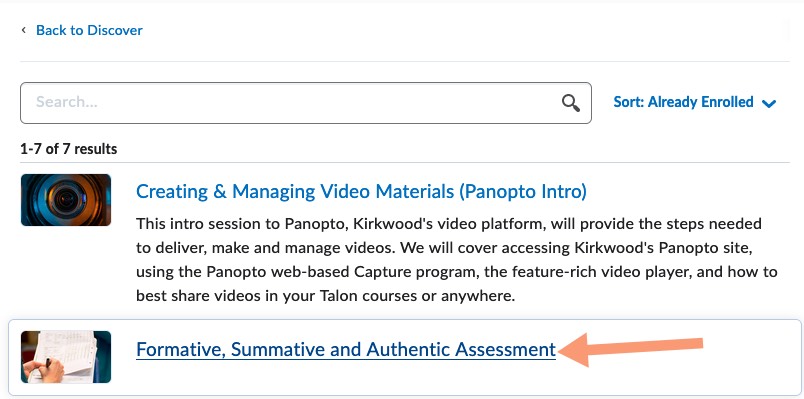
- Click the … icon and select Unenroll
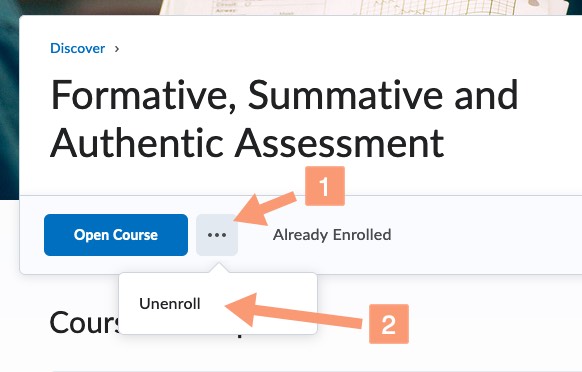
- Click OK on the Unenrollment Complete message