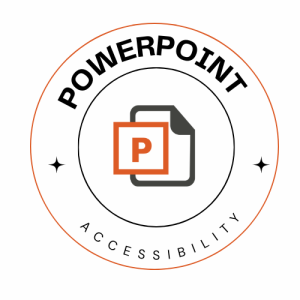Making Accessible PowerPoint Presentation
What is Accessibility in PowerPoint Presentations?
Accessibility is about ensuring that everyone can access and engage with the content you create. Making your PowerPoint presentations accessible means that your entire audience can fully participate and benefit from the information you provide. Your presentation may reach individuals with various disabilities, including visual, auditory, motor, and cognitive impairments. Creating accessible PowerPoint presentations also offers benefits to the creator of the presentation. Developing accessible MS PowerPoint files demands an investment in time. However, the time spent creating accessible presentations reduces the time required for remediation of documents for accessibility.
Aspects of Accessibility in PowerPoint Presentations
To create an accessible PowerPoint, it’s important to think about both the content within the file and how users will interact with it. Your PowerPoint may be viewed as a file on a computer, presented live, or shared through conferencing apps like Zoom.
Visual Accessibility:
- Visual elements are crucial in presentations, but not everyone can see them. This includes individuals who are rely on assistive technology, or struggle with processing visual information. Provide meaningful visual content in a non-visual format, such as text or audio descriptions.
- Animations, which convey meaning should also have textual descriptions.
- Sufficient color contrast between text and background color must exist on every slide.
- Avoid relying solely on color to convey information.
- Use large font sizes that are readable.
Auditory Accessibility:
- Some people may have difficulty accessing the auditory aspects of your presentation, either due to deafness, hearing impairment, or environmental factors.
- Ensure you offer captions and transcripts for videos and audio files including voice narrations inserted on a slide.
- Remember that not all content requires an accessible alternative. Purely decorative elements, such as ornamental image borders, do not need additional descriptions in an alternate format.
Common Accessibility Barriers in PowerPoint Presentations
- Crowded slides with too much text or information can be overwhelming for all users, including those with cognitive disabilities.
- Lack of consistency in slide titles, content layout, or slide transitions can confuse users with disabilities.
- Distracting color choices or low color contrast can make content hard to read, especially for those with low vision or color blindness.
- Charts and graphs that are not well-labeled or described can be challenging for users with visual or cognitive disabilities to interpret.
- Slide notes or speaker notes that contain crucial content but aren’t accessible can be a barrier for some users. (will this be addressed later)
- Not using appropriate Headings and not organizing reading order reduces screen reader users’ ability to navigate the presentation appropriately.
- Excessive formatting, or unconventional layouts can make it difficult for screen readers and those with cognitive disabilities to understand the content.
- It’s important to consider animations and slide transitions.