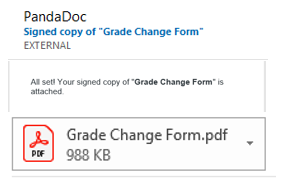PandaDoc – Grade Change Form (Faculty Information)
Updated January 2024 / Reviewed May 2024 – Academic Innovation, Strategy and Design
Training Video:
A video walkthrough is provided for how faculty will use and interact with the Grade Change Form.
Step 1: Access the Form
- The link to access the form can be found in KIN ⇒ Employee Forms Plus ⇒ G ⇒ Grade Change
Step 2: Complete Form Contact Information
- Prior to accessing the link, you will need to know the email of your dean/designee
- The link will generate a series of boxes that need to be filled in with recipient’s contact information:
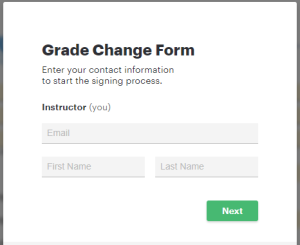
- Once the contact information is completed, it will route you to the form.
- You will also receive an email that can be used to access the form, if needed
Step 3: Complete Form Details
- Click Start
- Fill out the fields required for your role
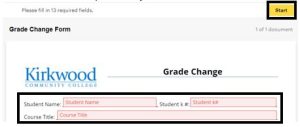
- Click Finish
- Once you click Finish, it will route to the next recipient in the signing order (Dean or designee)
- Once the Dean or designee completes their required actions, it will route to the next recipient in the signing order (Enrollment Services)
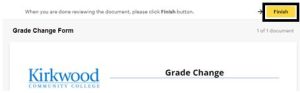
Step 4: Final Document Available
- Once all recipients have completed their required actions, all recipients will receive the final document
As of January 2024, the email will come from Kirkwood Community College