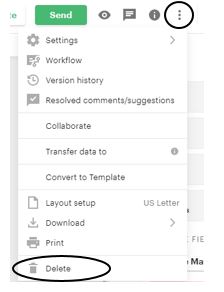PandaDoc – How to Edit a Sent Document
Updated May 2024 – Academic Innovation, Strategy and Design
Need to add or manage recipients on a sent document?
As of October 2023 PandaDoc made it even easier to adjust recipients on a sent document. Follow the PandaDoc steps outlined within their Help Center.
Follow the below steps if you need to adjust content, or if a recipient has already signed and something needs adjusted, or they need to re-sign.
Step 1: Select the document
- Go to Documents
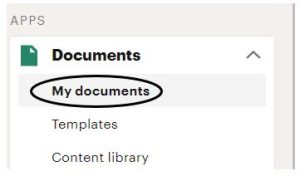
- Search for the specific document, or filter by sent documents
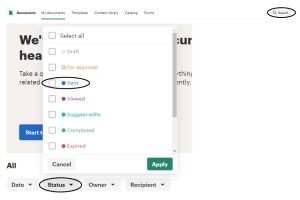
- Click on the document you need to edit
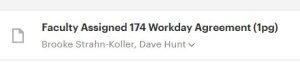
Step 2: Pull the Document Back
- Select Actions ⇒ Edit document
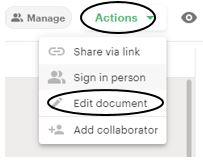
- A box will pop up – click “Edit Document”
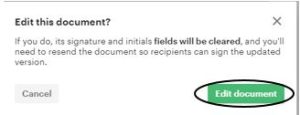
Step 3-A: Make Edits
- At this point you can make the necessary edits to your document
Step 3-B: Resend Document
- Once your edits are complete, re-send the document by click Send ⇒ Send via email
- This will re-route the document to the recipients
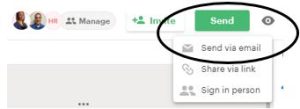
Step 3-C: Delete Document
- You can delete the document by clicking the three vertical ellipses in the upper panel and selecting “Delete”