PandaDoc – Faculty Hybrid Stipend (Staff Information)
Updated May 2024 – Academic Innovation, Strategy and Design
Hybrid Stipend Information:
- From Academic Affairs on December 7, 2022:
- When a hybrid course is requested and approved by administration, faculty receive $150/Credit hour (of the course) for Hybrid Course Delivery Design. Faculty are eligible once per faculty member per course. The stipend will be issued by the department following the successful completion of the course design.
- This stipend is approved for courses starting prior to July 30, 2025.
- Lab loading – Lab loading will be paid only for in-person labs for full time faculty. When labs are delivered hybrid, pay will be prorated accordingly based on the percent of online lab content.
- Departments are responsible for entering and paying this stipend using the PandaDoc PTPA – Hybrid Stipend template
Step 1: Receive confirmation that Hybrid course development is complete
- Per Academic Affairs: Hybrid done means:
- All ‘Must Have’ elements included
- Course is laid out and developed to the end of the term
- All required documentation (course alignment document and Time Tracking) is included in a hidden Talon module
Step 2: Access the Template in PandaDoc
- Login to PandaDoc
- Go to Documents (located on the left-side menu) ⇒ Templates (can be accessed on the left-side menu, or the upper panel/banner)
- You will access the form by clicking Templates ⇒ Shared with me
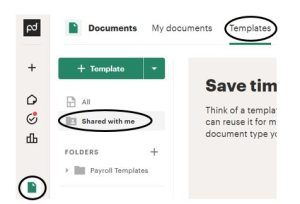
- You will access the form by clicking Templates ⇒ Shared with me
- Click on the template name to open – ‘Part-Time Payroll Authorization – FACULTY COURSE Hybrid Stipend’
Step 3: Prepare to send the PTPA – Hybrid Stipend
- Click ‘Use this template’

- Update the document name to reflect the faculty you are submitting the Hybrid Stipend for
- Suggested document title example: ‘Part-Time Payroll Authorization – Rylee May AISD-101 Hybrid Stipend’
- Input the Recipient Information (sender=you, dean/director/supervisor)
- As of July 2023, Human Resources created payroll@kirkwood.edu for all payroll related items. This email is pre-populated for you, and you should not need to fill this in (unless otherwise communicated from HR)
- Click Continue
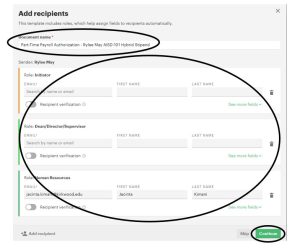
- Confirm details look correct (the template is now a document, set up to be sent to the dean/director/supervisor, and then to HR)
Step 4: Send the document
- Click Send ⇒ Send via email
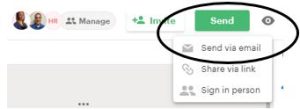
- Insert message
- You can create a ‘Saved Message’ to not have to copy and paste, or re-type each time. To do so:
- Start typing your message
- Click ‘Saved messages’ in the message box
- Select ‘+ Create new message’
- Title your message and input the message text
- Save
- To access Saved Messages in the future:
- When you are in the message box, click ‘Saved messages’
- Select the message you wish to insert for your recipients
- You can create a ‘Saved Message’ to not have to copy and paste, or re-type each time. To do so:
- Confirm reminder settings and signing order are set
- Click “Send document”
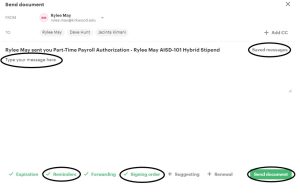
Step 5: Form Routes
- If you are a recipient on the form, you will be routed to fill out the form
- You will also receive an email
- The form will then route to the dean/director/supervisor, and then to Human Resources to complete their required fields
Step 6: Final Document
- Once all recipients have completed their information, each recipient will receive an email from Kirkwood Community College with the final document attached

