PandaDoc – Incomplete Grade Agreement (Faculty Information)
Updated January 2024 / Reviewed May 2024 – Academic Innovation, Strategy and Design
Training Video:
A video walkthrough is provided for how faculty will use and interact with the Incomplete Grade Agreement Form.
Step 1: Access the Form
- The link to access the form can be found in KIN ⇒ Employee Forms Plus ⇒ I ⇒ Incomplete Grade Agreement Form
Step 2: Complete Form Contact Information
- Prior to accessing the link, you will need to know the email of your student and your supervisor/dean
- The link will generate a series of boxes that need to be filled in with recipients contact information:
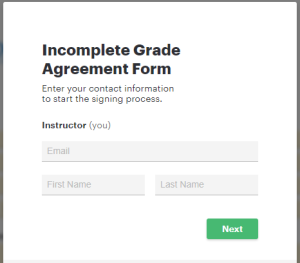
- Once the contact information is completed, it will route you to the form
- You will also receive an email to access the form, if needed
Step 3: Complete Form Details
- Click Start
- Fill out the fields and details on the form required for your role
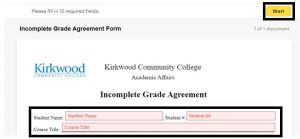
- Click Finish
- Once you click Finish, it will route to the next recipient in the signing order (Student)
- Once the student completes their required actions, it will route to the next recipient in the signing order (Dean)
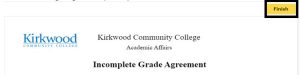
Step 4: Final Document Available
- Once all recipients have completed their required actions, all recipients will receive the final document
As of January 2024, final documents will come from Kirkwood Community College
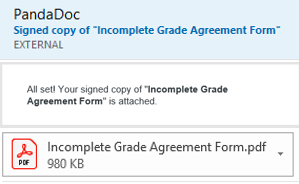
Step 5: Additional Steps after the Form is Completed
- Enter students I grade into EagleNet
- Input expiration date and date of last attendance
- Once student completes the work outlined in the Incomplete Grade Agreement form, complete the Grade Change form with their updated final grade
- If the expiration date occurs prior to the incomplete work being submitted, the final grade will automatically change to an “F” or “Q”. If the grade should revert to something other than “F” or “Q” once the deadline has passed, you will need to fill out a Grade Change form

