Building Honors Sections
Table of Contents
- Section Name
- Delivery Method
- Start/End Dates
- Instructional Method
- Instructors
- Meeting Patterns & Rooms
- Other Restrictions
Section Name
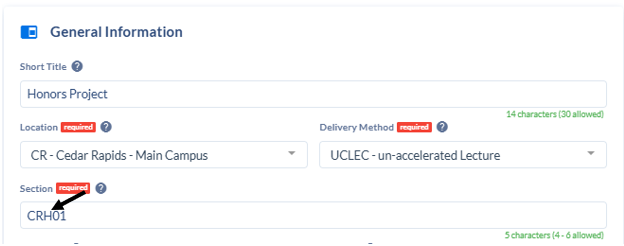
Use ’H’ as the third character in the section number (i.e. CRH01). The third character of a section number indicates the mode of delivery. Not to be confused with Hybrid sections that have the ‘H’ designation as the 6th, or last character, of the number (i.e. CRF02H).
Delivery Method
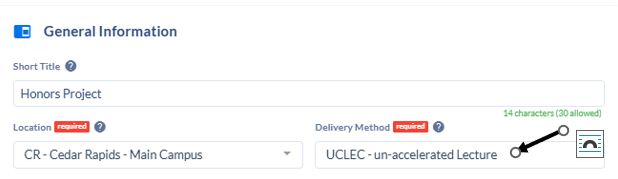
Honors sections should be built with a Delivery Method (found at the top of the section template in the General Information area) of UCLEC.
Start/End Dates
The start and end dates of the Honors section should be decided by the faculty member and listed on the Honors Project Learning Contract.
Instructional Method
LEC automatically populates as the instrucational method. No additional Instructional Methods need added for an Honors section.
Instructors
Add the instructor and change the load to 0.00. The instructor does not get load for this section, but is paid a prorated amount by the number of students. Directions for paying Honors sections can be found in Sharepoint. Academic Affairs > Section Building, Loading and Payroll Documentation > Payroll.
If multiple students bring a Learning Contract for the same instructor, for the same section, more students may be added to that section. However, if students are working with different instructors for the same section, departments will need to create different sections so each instructor has their own slate of students. Possible FERPA violations may come into play if each instructor doesn’t have their own section
Meeting Patterns & Rooms
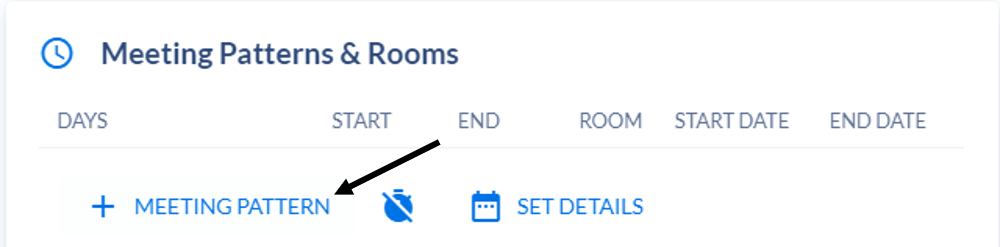
There is a meeting pattern created for courses that do not meet on a specific day or at a specific time. Click +MEETING PATTERN to select a Meeting Pattern.
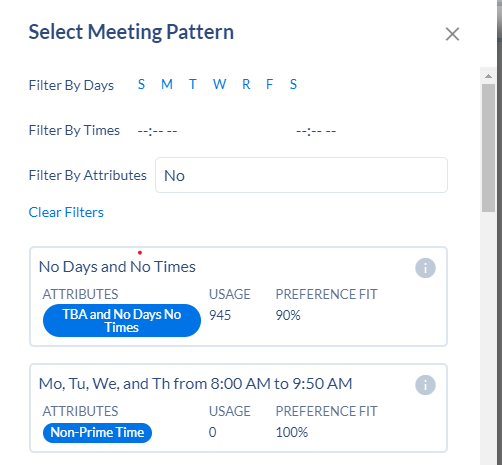
You can type “No Days and No Times” in the Filter By Attributes box to quickly find the correct meeting pattern. Click the option to add it to the section.
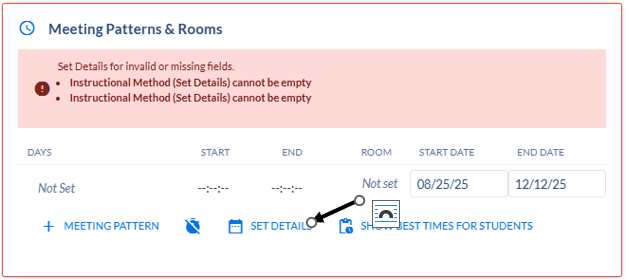
Be sure your Start and End Date are correct then click SET DETAILS to associate the meeting patterns with the appropriate Instructional Method.
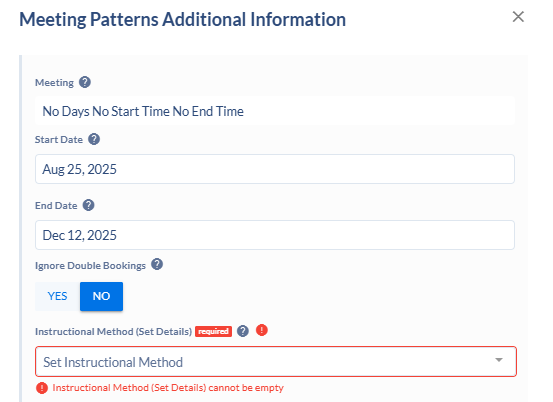
In the Instructional method (Set Details) box, select LEC. Then click CLOSE.
Other Restrictions
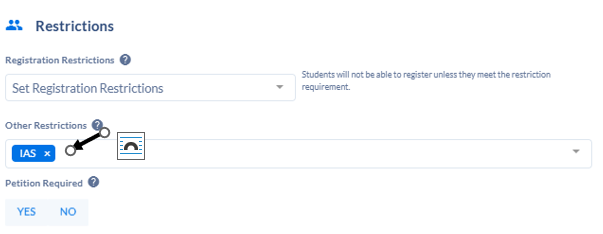
Go to the Restrictions area. In the Other Restrictions box, type IAS (Individually Arranged Schedule) and hit enter.

