PandaDoc – Faculty Overload Agreement Form (Staff Information)
Updated May 2024 – Academic Innovation, Strategy and Design
Step 1: Download FWLR
- Within Colleague, download the specific faculty member’s FWLR (this will be a required attachment when completing the overload agreement form).
Step 2: Access the Template in PandaDoc
- Login to PandaDoc
- Go to Documents (located on the left-side menu) ⇒ Templates (can be accessed on the left-side menu, or the upper panel/banner)
- You will access the Faculty Overload Agreement form by clicking Templates ⇒ Shared with me
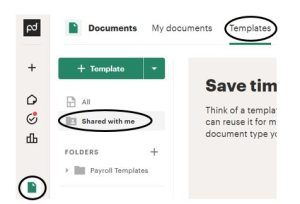
- You will access the Faculty Overload Agreement form by clicking Templates ⇒ Shared with me
Step 3: Prepare to send the agreement (turn the template into a document) – Input recipient information
- Click ‘Use this template’

- Update the document name to reflect the faculty the agreement is for
- Suggested document title example: ‘Faculty Overload Agreement Form – Rylee May Fall 2024’
- Input the Recipient Information (faculty and dean)
- Click Continue
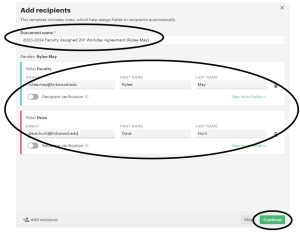
- Confirm details look correct (the template is now a document, set up to be sent to a specific faculty member)
Step 4: Send the agreement
- Click Send ⇒ Send via email
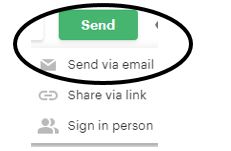
- Insert message to your faculty
- You can create a ‘Saved Message’ to not have to copy and paste, or re-type each time. To do so:
- Start typing your message
- Click ‘Saved messages’ in the message box
- Select ‘+ Create new message’
- Title your message and input the message text
- Save
- To access Saved Messages in the future:
- When you are in the message box, click ‘Saved messages’
- Select the message you wish to insert for your recipients
- Confirm reminder settings and signing order are set
- Click “Send document”
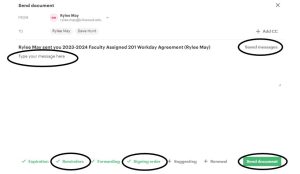
- You can create a ‘Saved Message’ to not have to copy and paste, or re-type each time. To do so:
Step 5: Form Routes
- The form will begin with the initiator, then route to the faculty, and then to the department Dean to complete their required fields
- At this step, the initiator will upload the specific faculty members FWLR that was downloaded in Step 1.
Step 6: Final Document
-
- Once all recipients have completed their information, each recipient will receive an email from PandaDoc with the final document attached
As of January 2024, the final document will come from Kirkwood Community College
- Once all recipients have completed their information, each recipient will receive an email from PandaDoc with the final document attached

